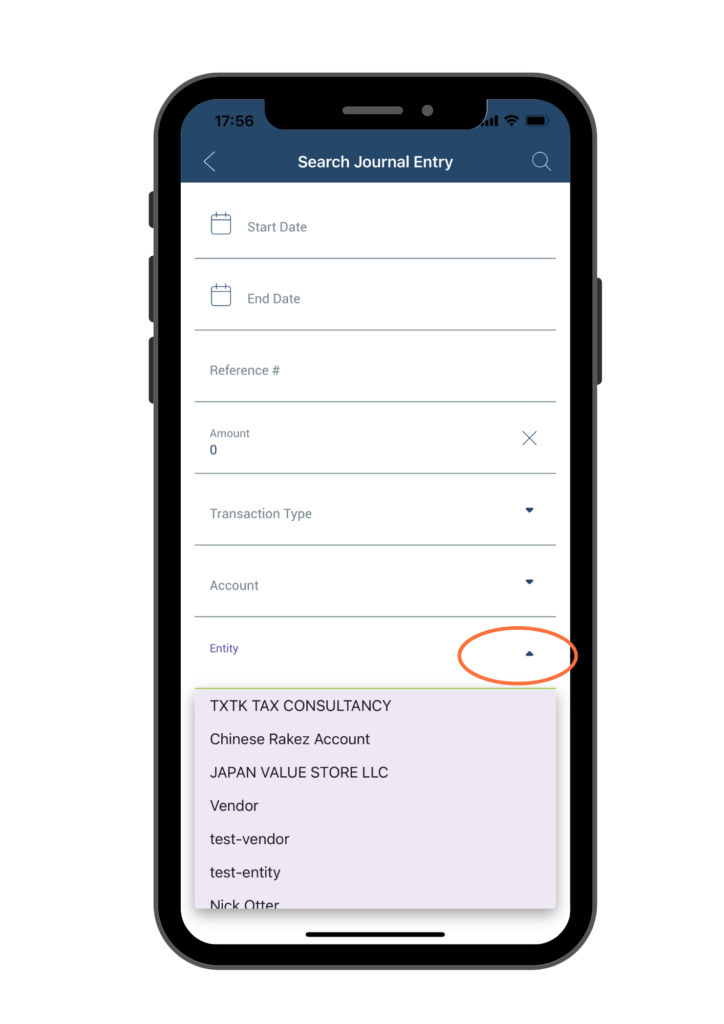How Can We Help?
Search Invoices
If you are looking to find a specific previous journal entry, there are two ways to do so. Firstly, you can locate it from the Recent Bills and Invoices section on the home page. Alternatively, you can use the search function specifically for journal entries.
To use the search journal entry function, once you are on the Dashboard page, click on the hamburger icon at the upper left corner.
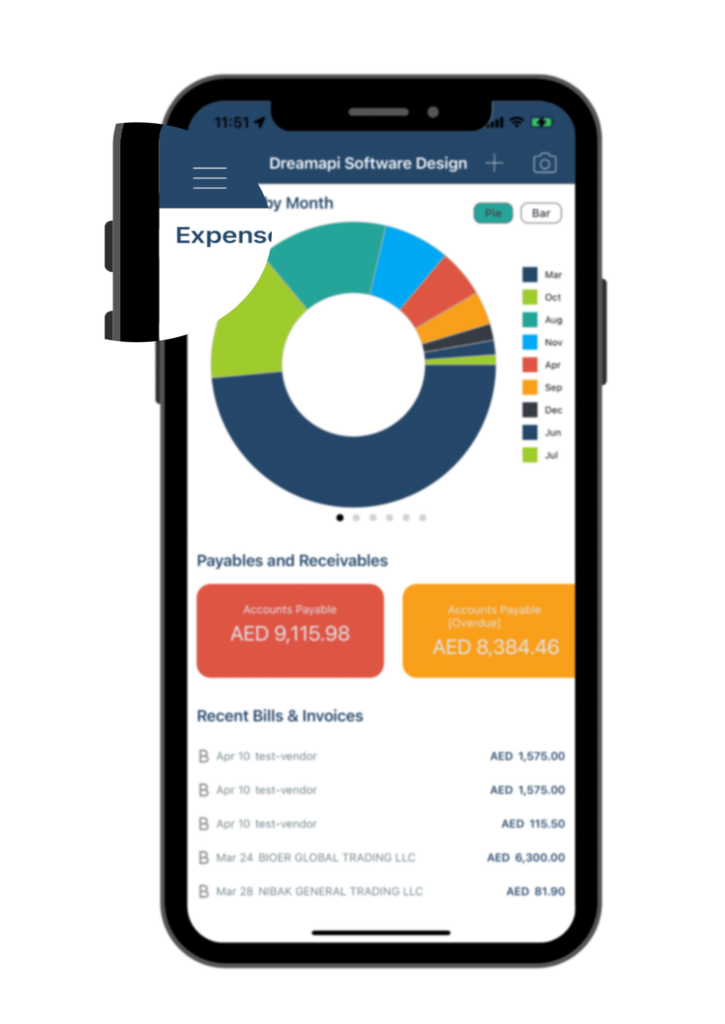
From there, select the “Journal Entries” option.
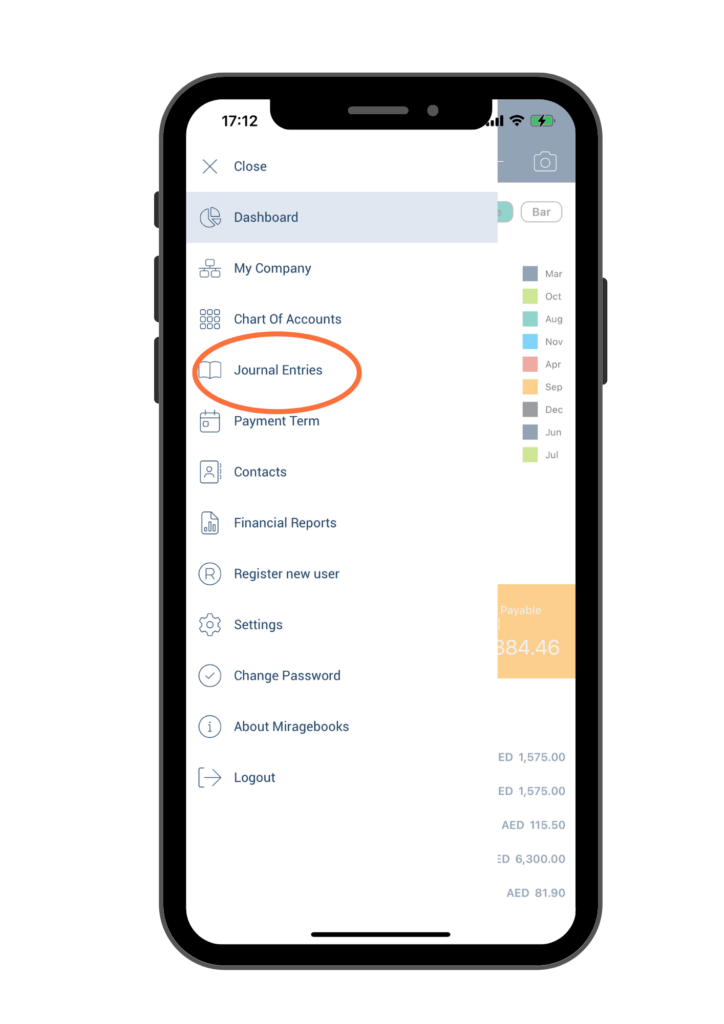
You will be brought to the Journal Entry search page. There are several ways to search for the journal entry you need:
- Simply select a “Start Date” and an “End Date” to view all journal entries that fall within this time range. Once you have entered the start and end dates, click the magnifying glass icon in the upper right corner to run the search.
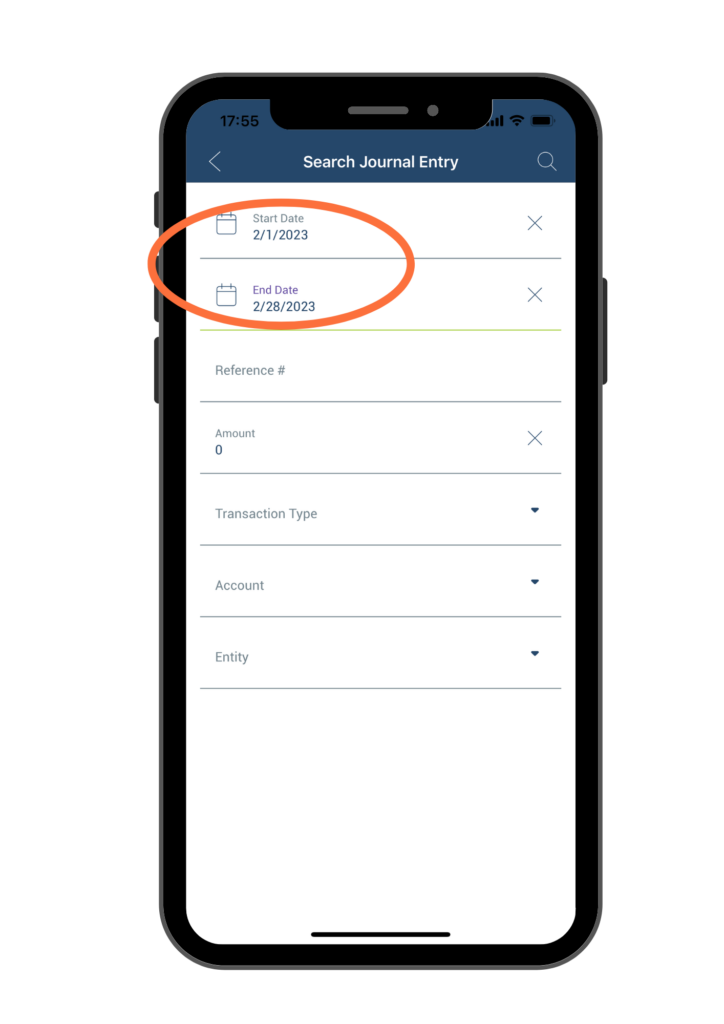
A list of journal entries within the specified date range will be displayed. You can then double-click on the entry you want to view to see its details.
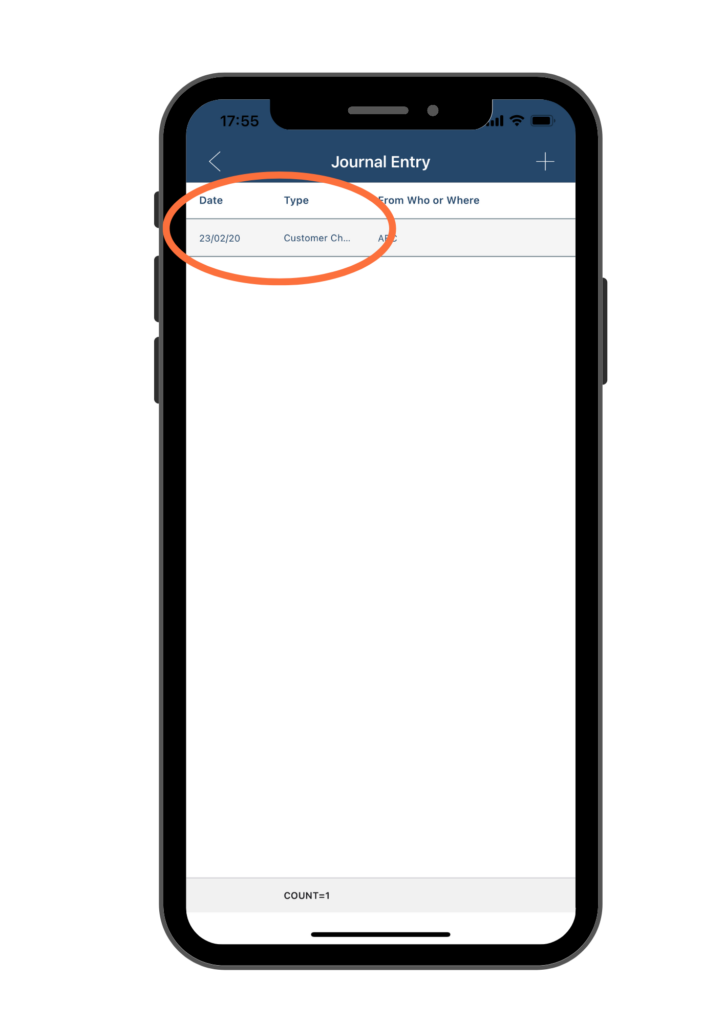
- Search by Invoice # – To search for a specific journal entry, you can use the “Reference #” function. Simply enter the invoice number (either partially or in full) in the “Reference #” field and then click on the magnifying glass icon at the upper right corner of the page. A list of journal entries containing that number will be displayed, and you can select the relevant journal entry from the list to view its details.
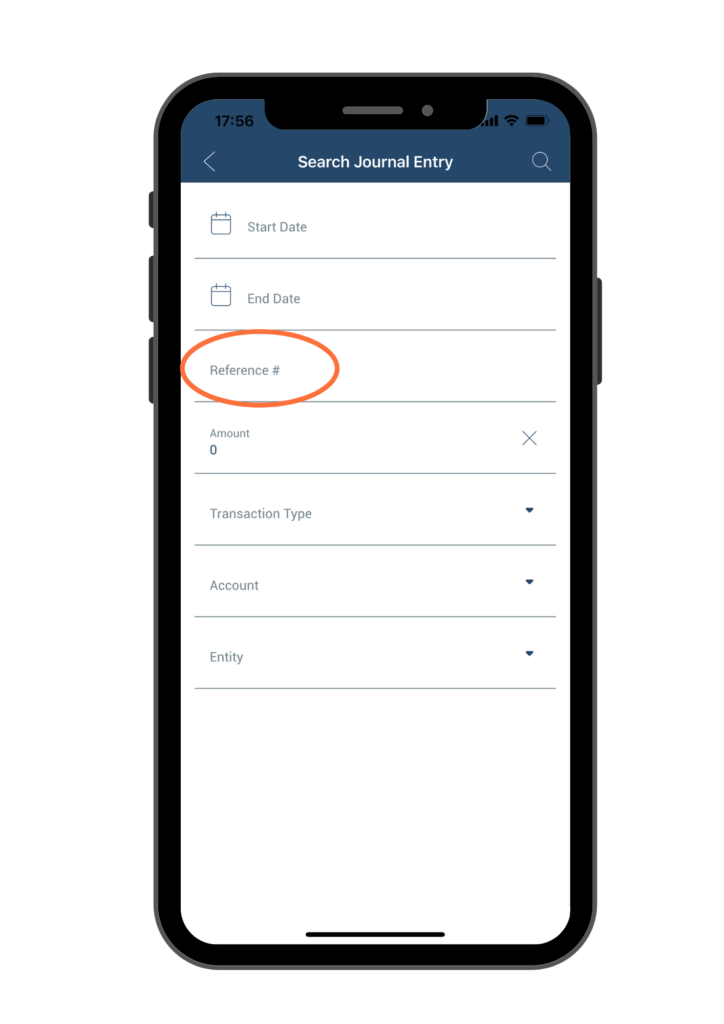
- Search by Amount – To search for a specific journal entry based on the before-tax bill/invoice amount, enter the amount in the “Amount” field and click on the magnifying glass icon at the upper right corner of the page. A list of journal entries with the same dollar amount will be displayed. You can then select the relevant journal entry from the list to view its details.
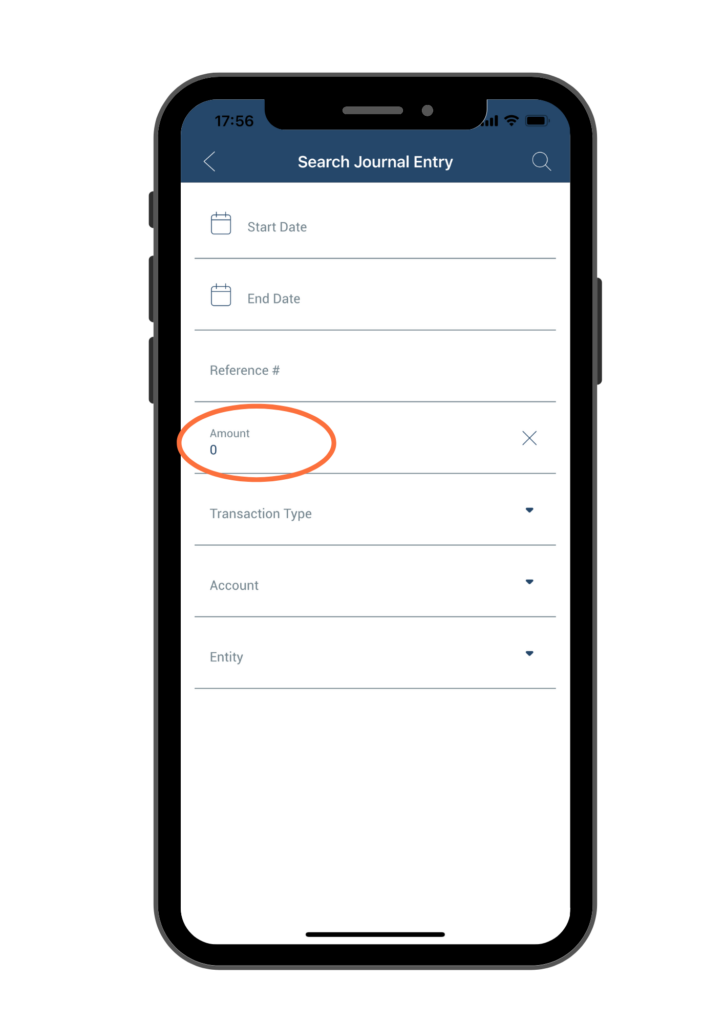
- Search by Transaction Type – To search for journal entries by Transaction Type, select the desired Transaction Type from the dropdown list and click on the magnifying glass icon at the upper right corner of the page. A list of journal entries with the selected Transaction Type will be displayed, and you can select the relevant entry from the list to view its details.
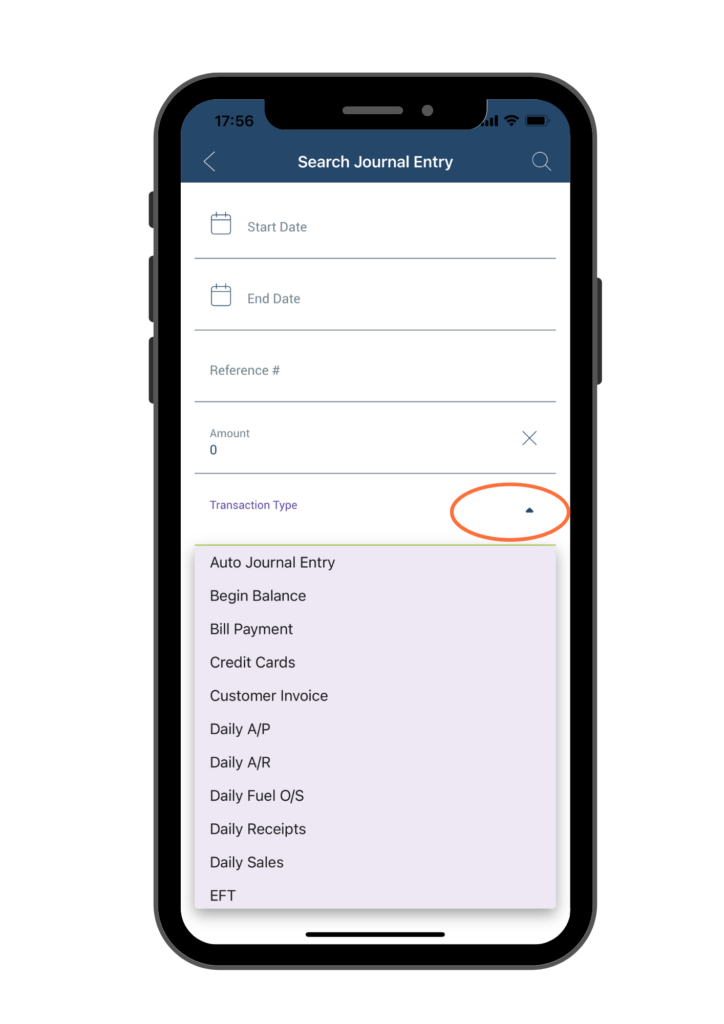
- Search by Account – To view journal entries for a specific account, select the account name from the dropdown list and click on the magnifying glass icon at the upper right corner of the page. A list of journal entries associated with the selected account will be displayed. From there, you can select the relevant journal entry to view its details.
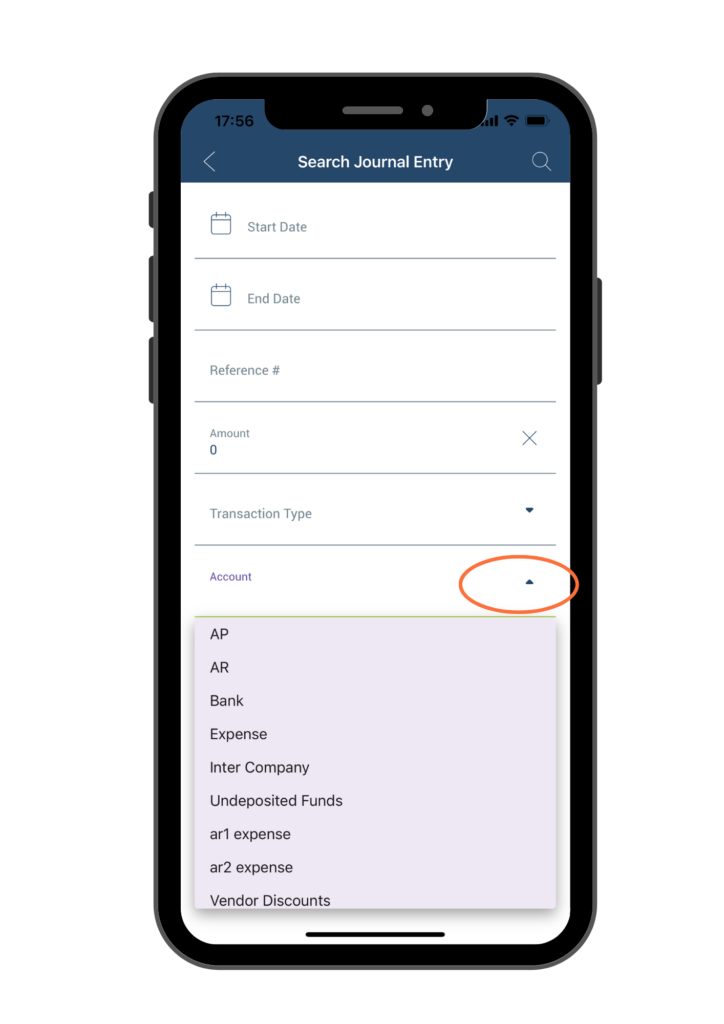
- Search by Entity – To view journal entries related to a particular client or vendor, select their name from the “Entity” dropdown list, and then click on the magnifying glass icon located at the upper right corner of the page. This will display a list of all journal entries associated with that client or vendor. From there, you can select the relevant entry to view its details.