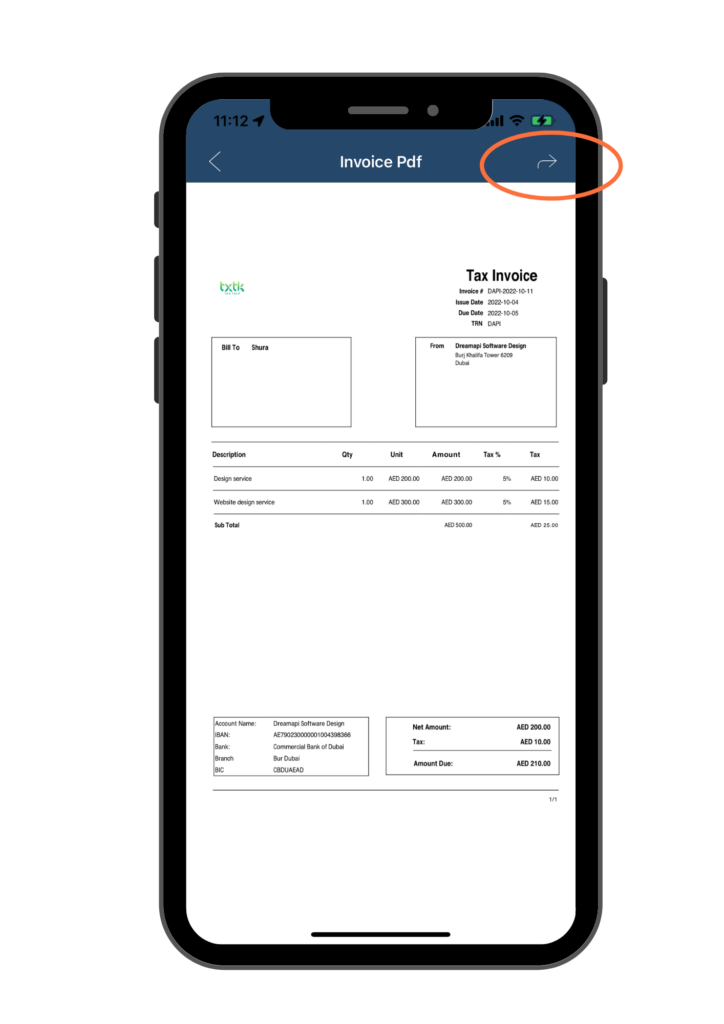Print Sales Invoice
5.1 Print New Sales Invoice
As mentioned in the section Manually Create Sales Invoices, once you have entered all the required information on the Sales Invoice page, click on the Save button to save your work. After clicking the Save button, an action sheet will appear with two options: Print Sales Invoice or Go back. If you select Go back, you will be taken back to the home page. In this section, we will provide detailed instructions on how to use the other option Print Sales Invoice.
Clicking on the Print Sales Invoice option will generate an electronic copy of the sales invoice that you just created.
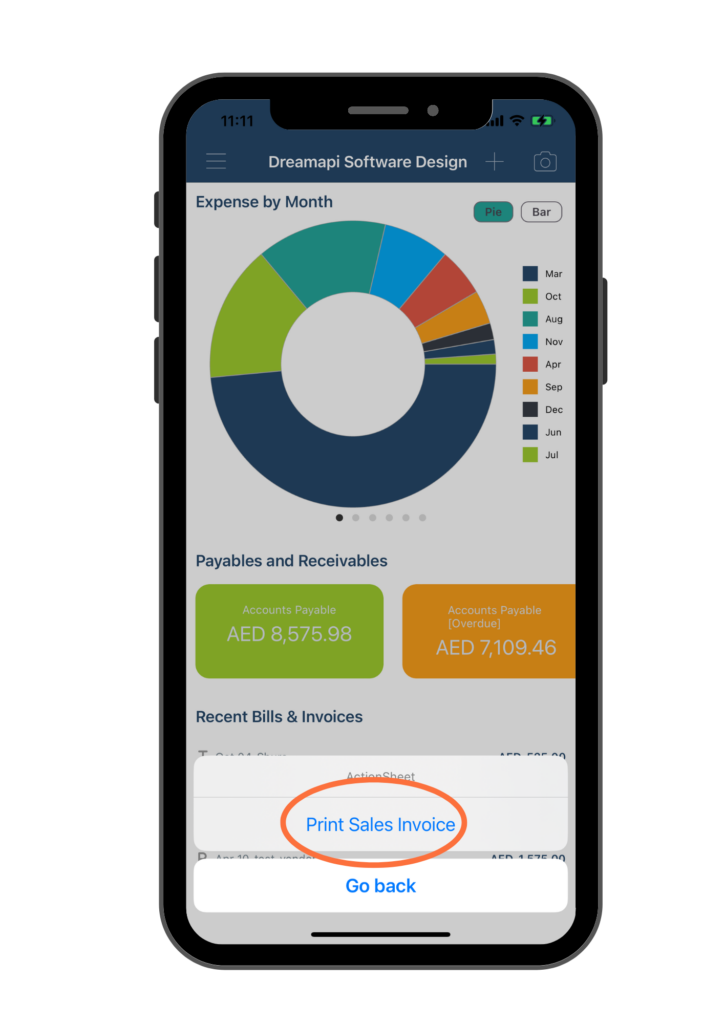
After selecting the Print Sales Invoice option, an electronic copy of the invoice will be presented to you. To send or save the invoice, click on the Arrow icon located at the upper right corner of the page. From there, you can choose recipient of this invoice.
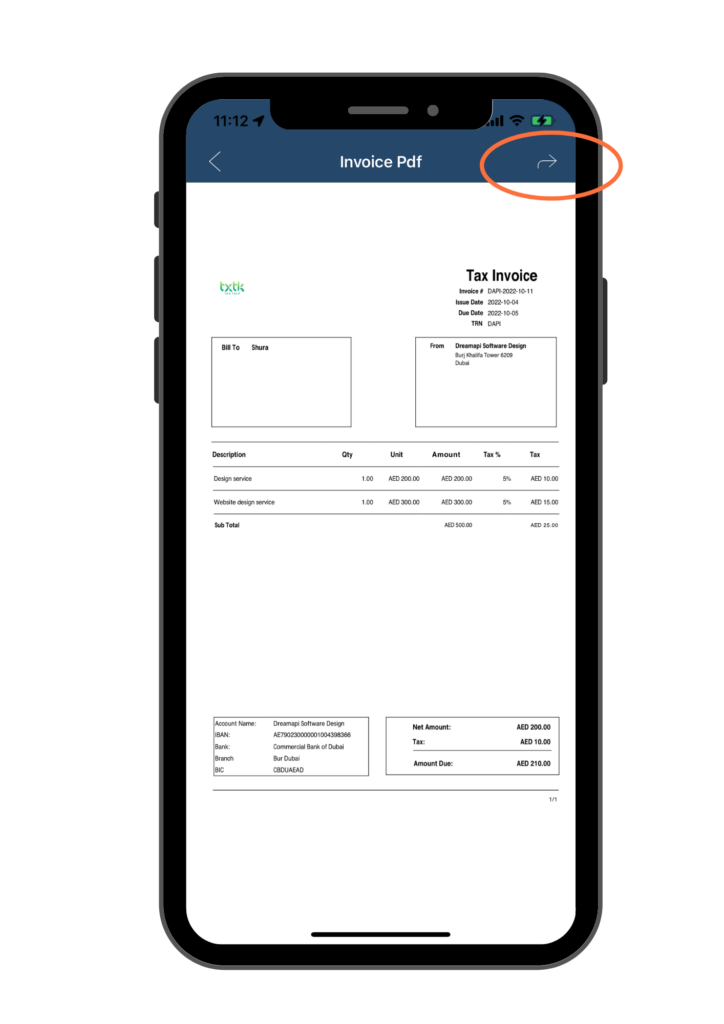
5.2 Print Existing Sales Invoice
To print or send an existing invoice electronically, you need to navigate to the desired invoice first. If you don’t know how to find a specific sales invoice, please refer to section Search Invoices.
Once you have located the desired invoice, double click on it to open.
Click on the Command button at upper right corner of the page.
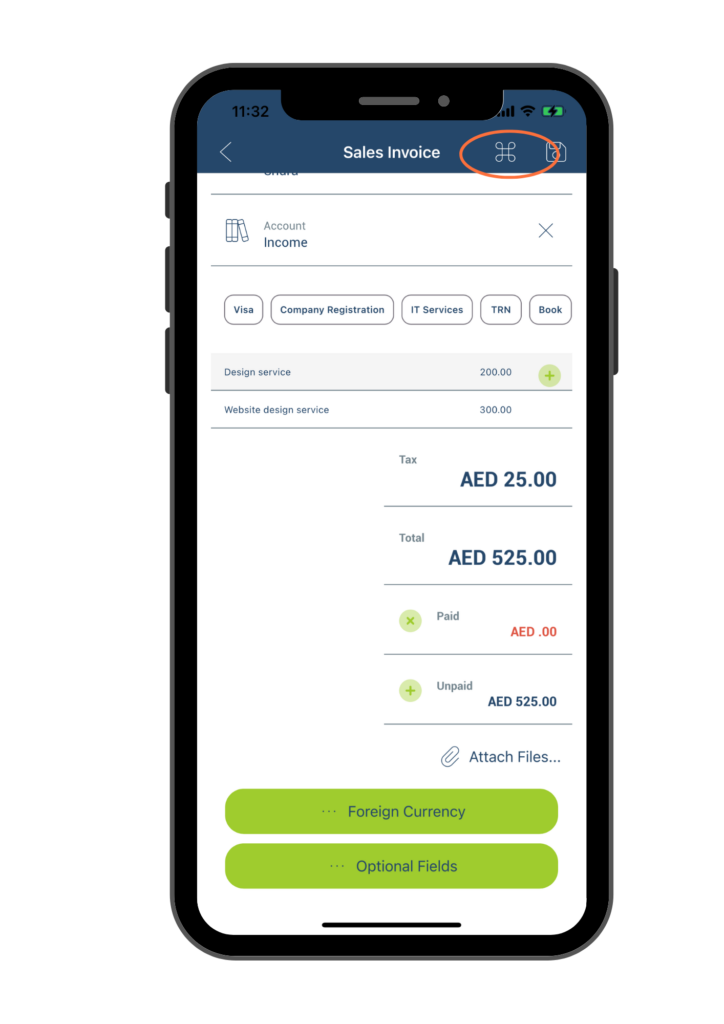
An actionsheet will appear, choose the Print Sales Invoice option to generate an electronic copy of the sales invoice.
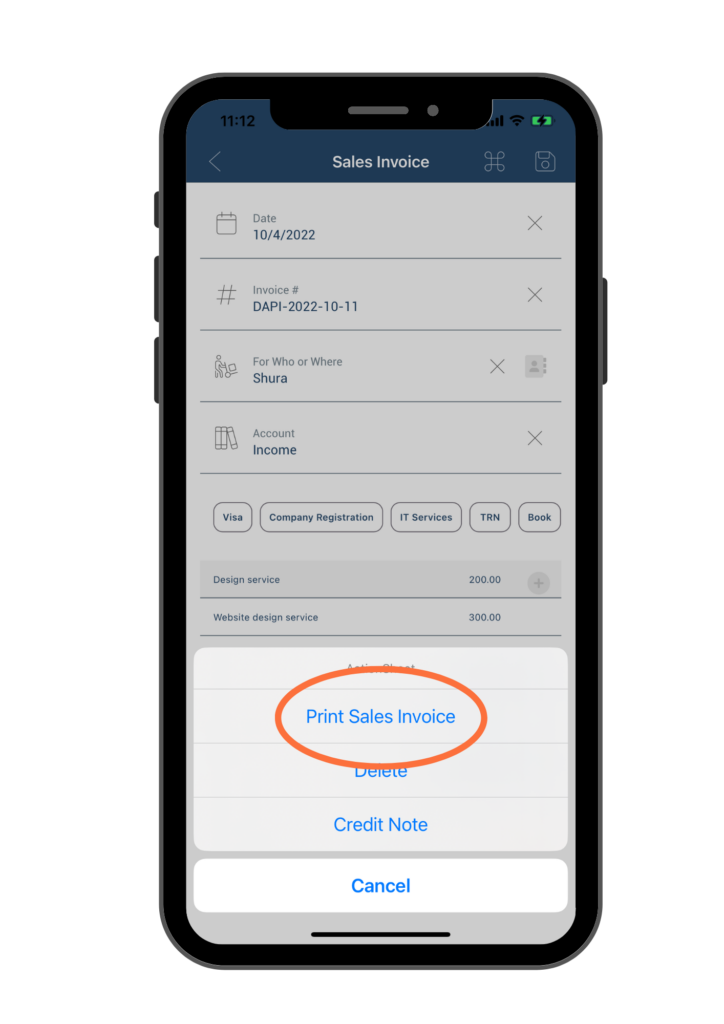
After selecting the Print Sales Invoice option, an electronic copy of the invoice will be presented to you. To send or save the invoice, click on the Arrow icon located at the upper right corner of the page. From there, you can choose recipient of this invoice.