Mark a Sales Invoice as Paid
To effectively manage your finances, it’s important to record all sales invoice payments you receive in Miragebooks. Doing so will provide you with a clear and accurate overview of your income and cashflow, enabling you to make informed financial decisions.
To record a payment you received for an existing sales invoice in Miragebooks, follow below steps:
Navigate to the invoice either from the Recent Bills and Invoices on the home page or by using the search function. Refer to the Search Invoices section for detailed instructions on how to locate an invoice.
Once you have found the invoice, double click on it to view its details.
On the Sales Invoice information page, locate the Unpaid field and click on the “+” icon next to it.
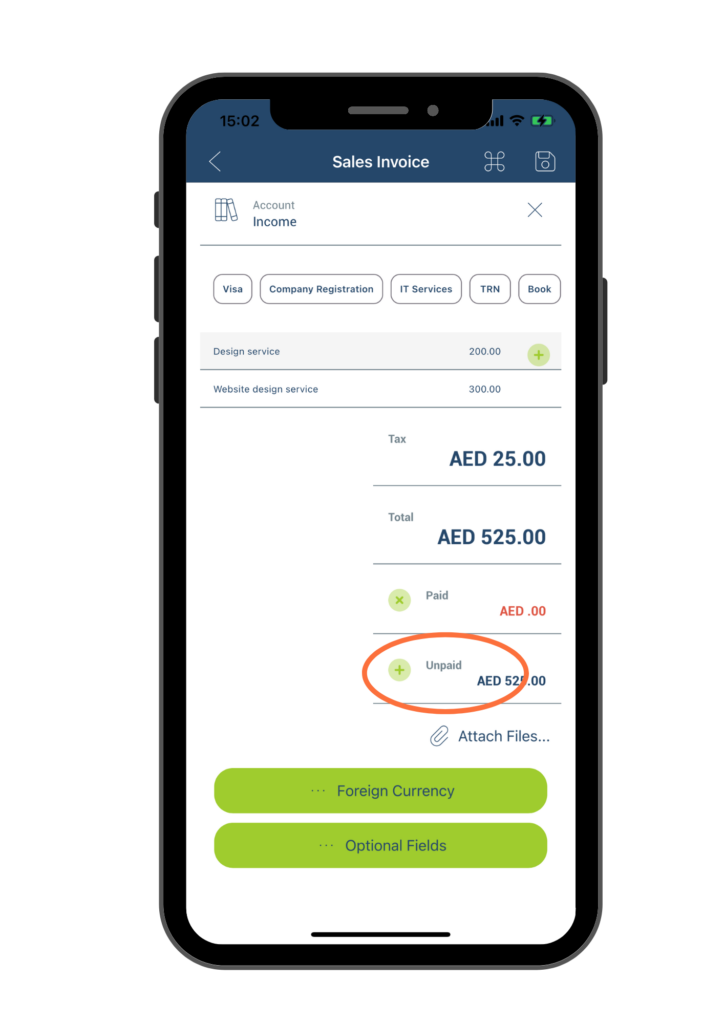
On the Add Payment page, ensure all required fields are filled out accurately. Click on the Save button located at the upper right corner of the page. This action will mark the sales invoice as paid and record the payment in the system.
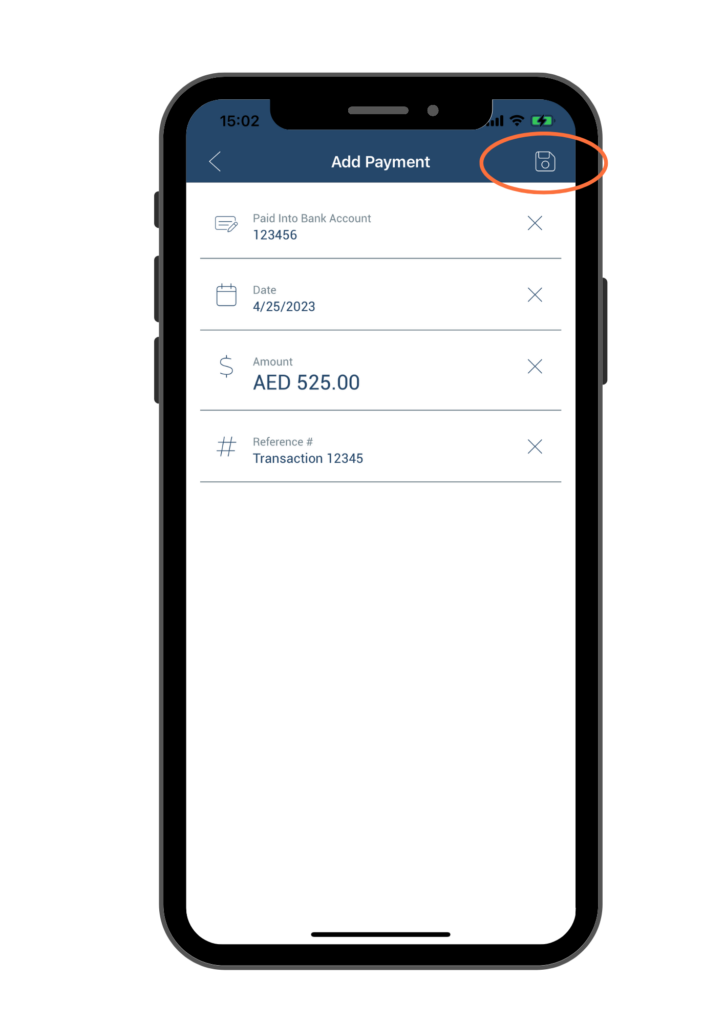
Once you have successfully saved the payment on the Add Payment page, you will be redirected back to the Sales Invoice information page, where you can see the updated Paid field reflecting the amount you just entered. To ensure that all the latest updates and changes are reflected in the application, you can navigate back to the home page and refresh the data by pulling down the home page.
